This guide will show you how to connect your domain name registered with Namecheap to Amazon’s Route 53 nameservers. This allows you to manage your domain’s DNS records directly within AWS for a more integrated experience.
Steps:
1 – Create a Hosted Zone in AWS Route 53:
- Login to your AWS Management Console and navigate to the Route 53 service.
- Click on “Hosted Zones” and then “Create Hosted Zone.”
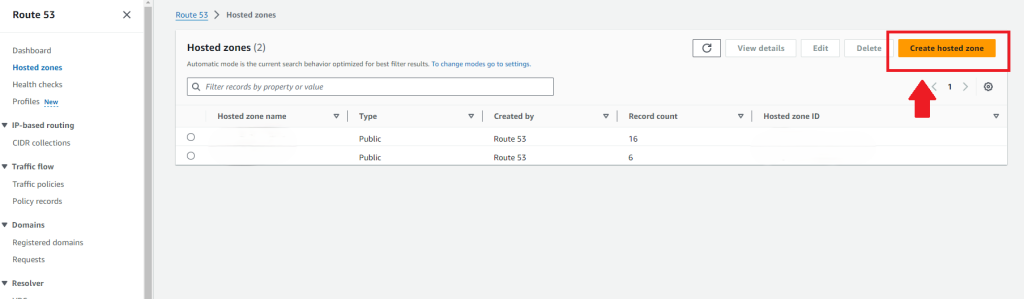
- Enter your domain name (e.g., YourDomainHere.com ) and choose “Public Hosted Zone” for visibility on the internet. Click “Create.”
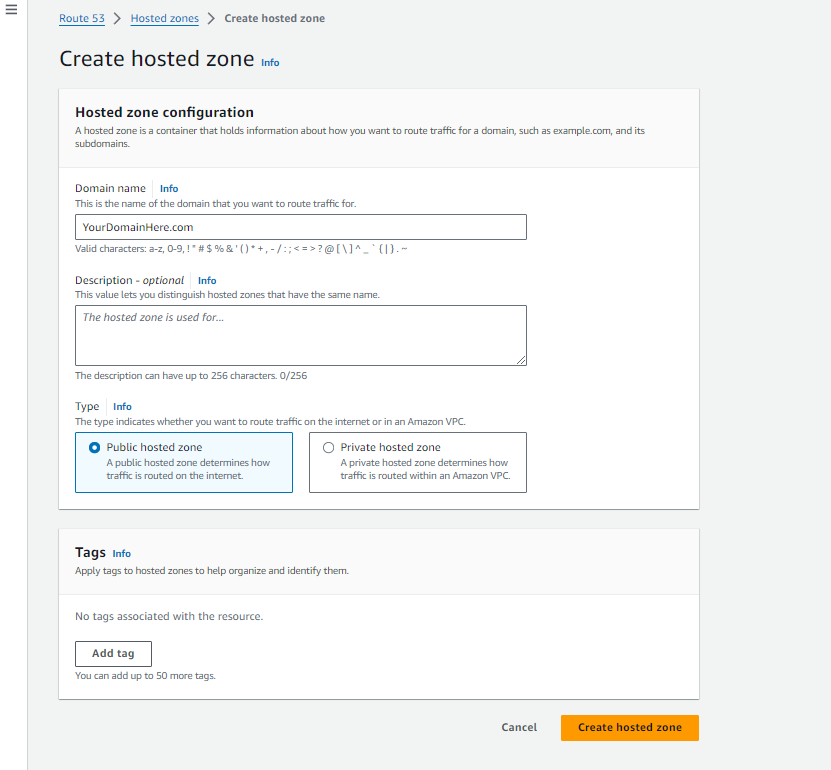
2 – Copy the Nameserver Records:
- Upon successful creation, you’ll see a confirmation message and your new hosted zone details.
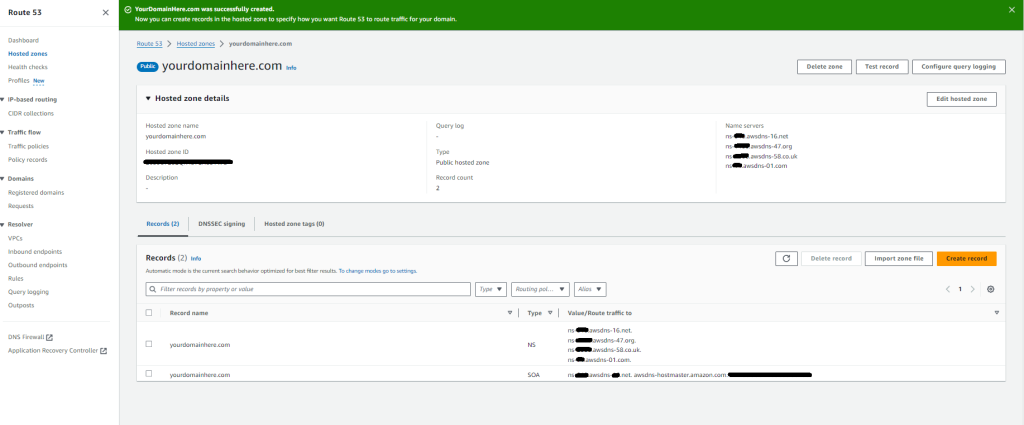
- Locate the section labelled “Name Servers” (often abbreviated as “NS”). There will be four unique nameserver addresses starting with “ns-“. Copy all four of these addresses for later use.
3 – Update Nameservers in Namecheap:
- Login to your Namecheap account and navigate to the “Domain List” section.
- Click on “Manage” for the domain you want to connect to Route 53.
Under the “Nameservers” section, select “Custom DNS” from the dropdown menu.
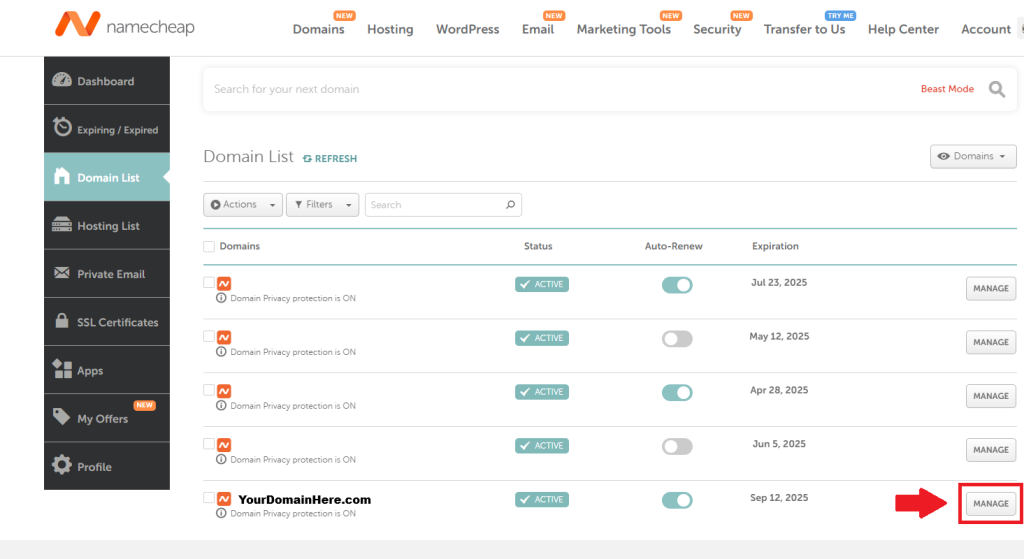
4 – Paste the Nameserver Addresses:
- In the provided fields, paste each of the four nameserver addresses you copied from Route 53. Ensure they are entered exactly as they appear.
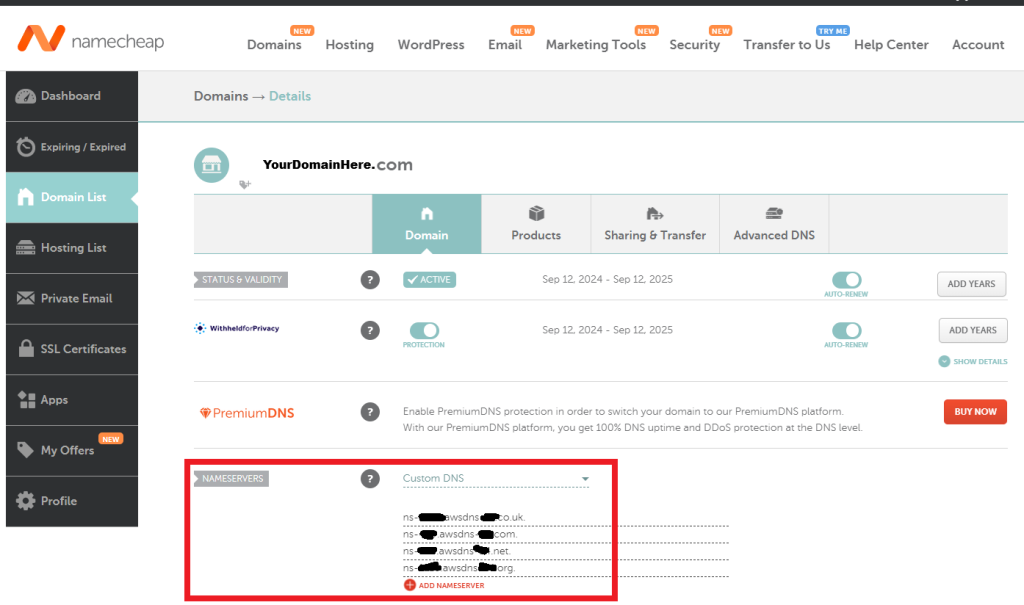
5 – Save the Changes:
- Click the “Save” button (usually marked with a green checkmark) to apply the new nameserver configuration.
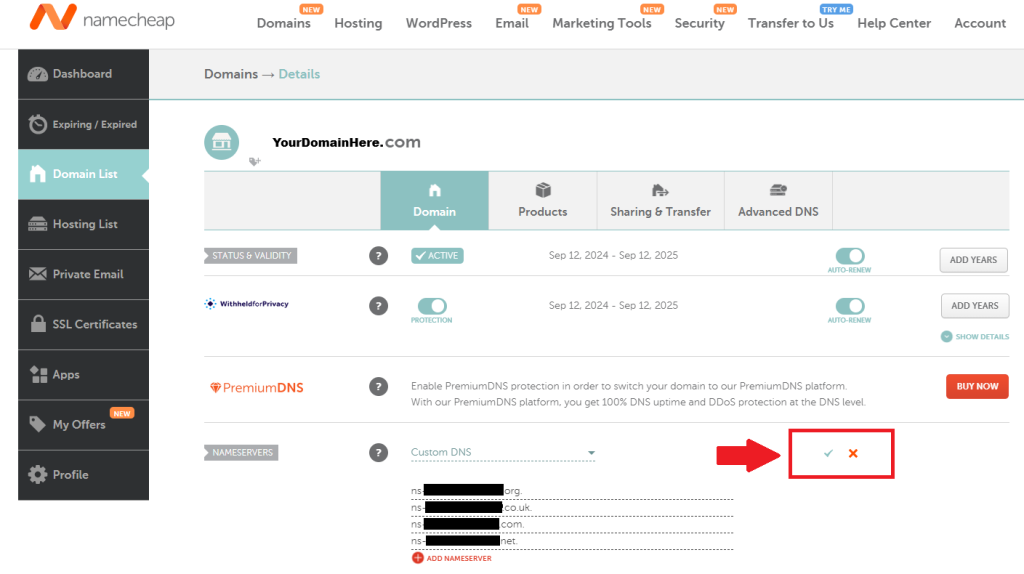
6 – Propagation Time:
- A notification will inform you that the changes may take up to 48 hours to propagate globally. This means it can take up to two days for your domain to point to your resources in Route 53.
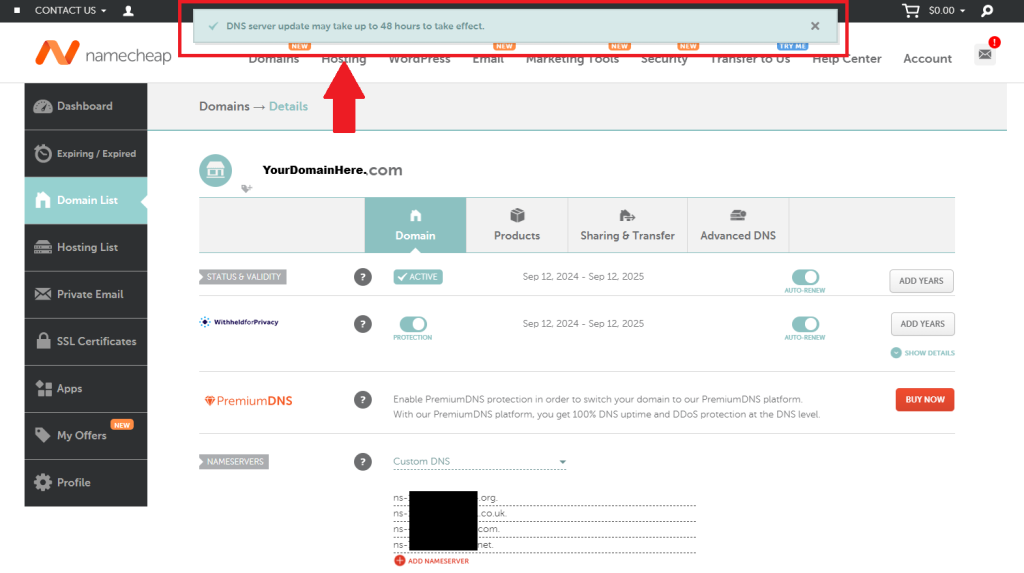
Additional Notes:
- Ensure you enter the complete nameserver addresses.
- While changes are propagating, your domain may temporarily resolve to its previous location.
- After successful propagation, you can manage your domain’s DNS records directly from Route 53.

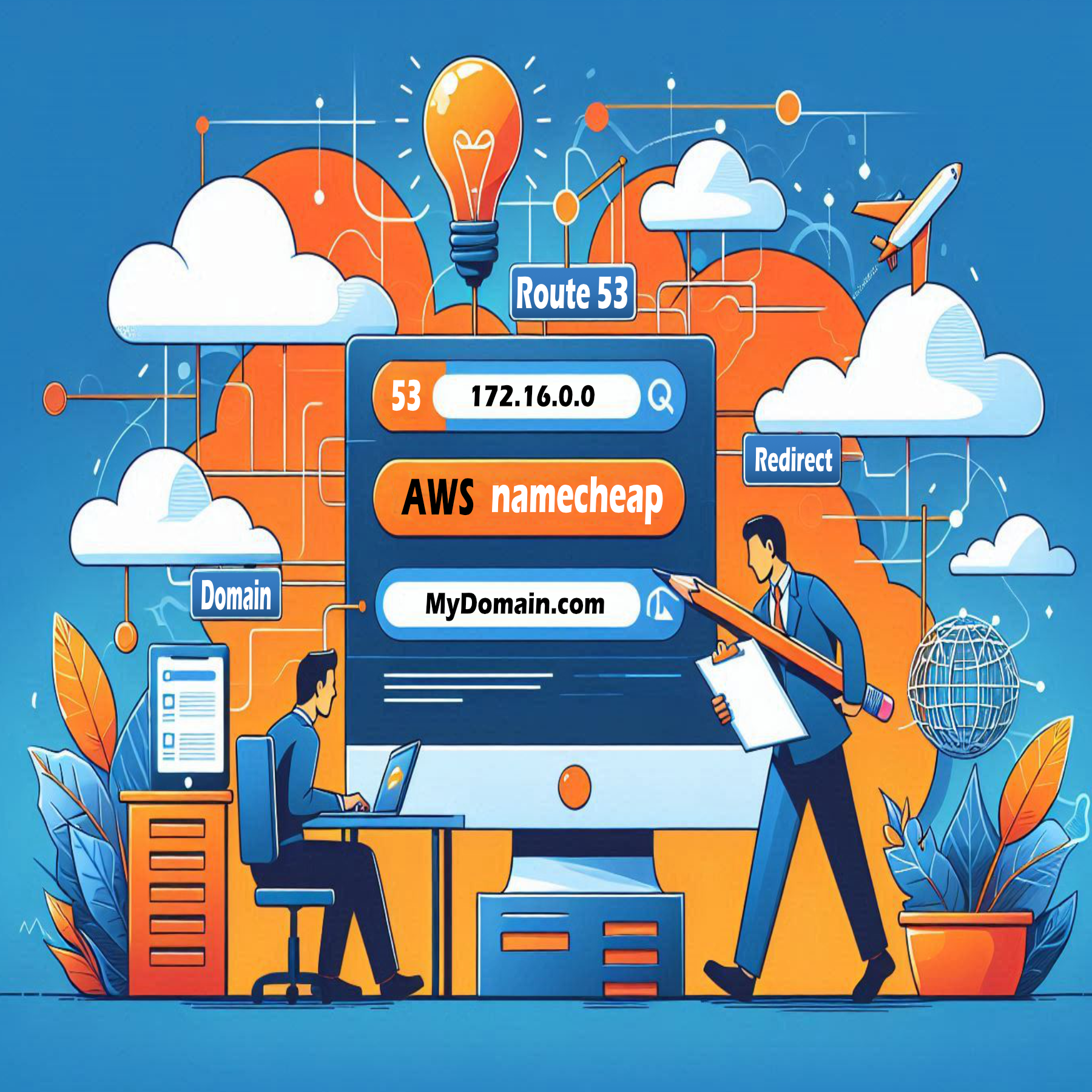
Leave a Reply